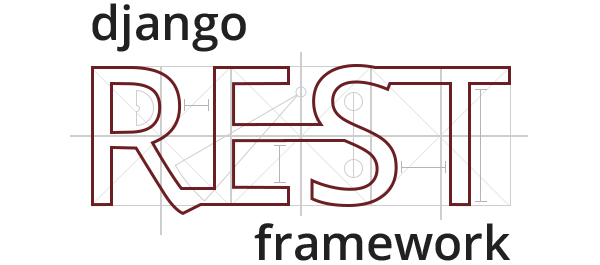
Today we will create a basic Rest API in Django. Suppose you have a project with products app. In this app, a model is given with the class name Product. The coding of the models.py is
from django.db import models
# Create your models here.
class Product(models.Model):
productname = models.CharField(max_length=100)
price = models.DecimalField(max_digits=15, decimal_places=2)
def __str__(self):
return self.productname
ok, now will create a rest api for the app products
Step-1: Install djangorestframework
pip install djangorestframeworkStep-2: Create an app name “api”
python manage.py startapp apiStep-3: create a file named serializers.py and the write the below code
from rest_framework import serializers
from products.models import Product
class ProductSerializer(serializers.ModelSerializer):
class Meta:
model = Product
# ('__all__') for all fields
# for custom fields:
# fields = ['productname', 'price']
fields = ('__all__')
Step-4: include App name api in the settings file
INSTALLED_APPS = [
'django.contrib.admin',
'django.contrib.auth',
'django.contrib.contenttypes',
'django.contrib.sessions',
'django.contrib.messages',
'django.contrib.staticfiles',
'products',
'api',
'rest_framework',
]
Step-5: Now go to Views.py under api app and write the below code
from products.models import Product
from .serializers import ProductSerializer
# Create your views here.
class ProductAPIView(generics.ListAPIView):
queryset = Product.objects.all()
serializer_class = ProductSerializer
Step-6: Setup project urls.py
from django.contrib import admin
from django.urls import path, include
urlpatterns = [
path('admin/', admin.site.urls),
path('api/', include('api.urls')),
]
Step7: Now create urls.py under api apps urls.py and write the below code
from django.urls import path
from .views import ProductAPIView
urlpatterns = [
path('products/', ProductAPIView.as_view()),
]
Now run the server by the below code
python manage.py runserverStep-8: Now follow URL to see the get data through rest api
http://127.0.0.1:8000/api/products/Finally, you will see the below data in browser
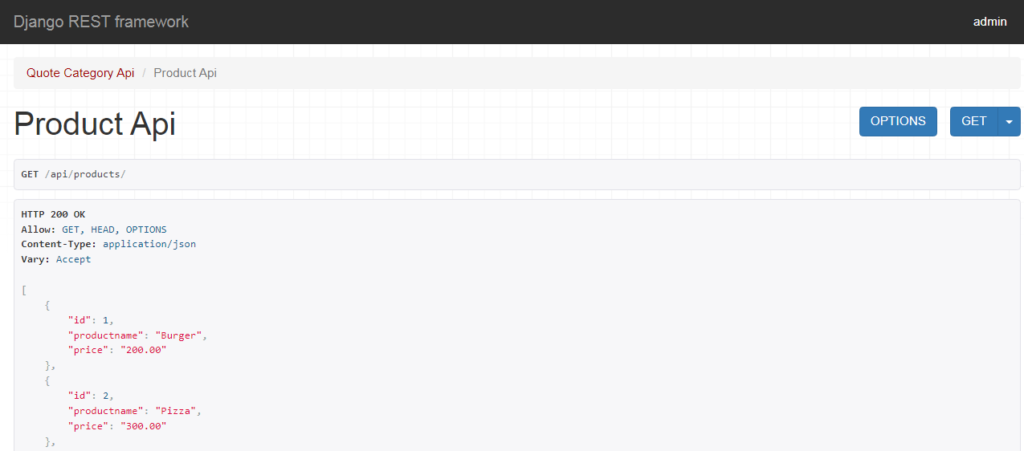
[fb_button]